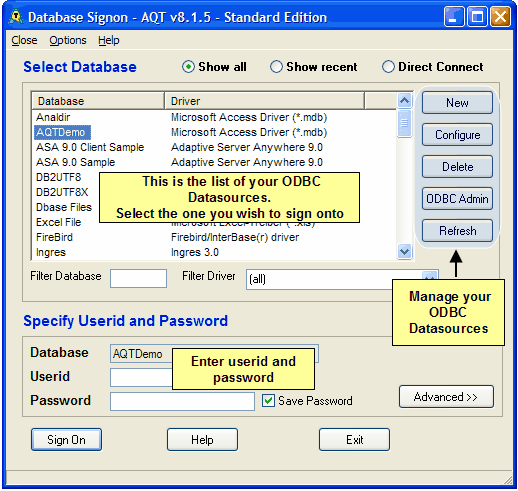Signing on to a Database
When you start Advanced Query Tool the Database Signon window will be displayed.
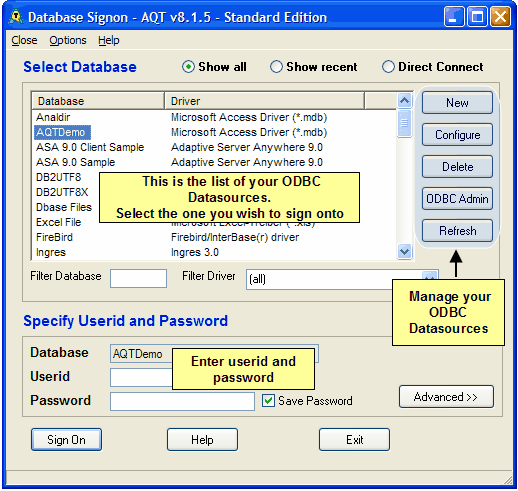
A list of all your ODBC data sources will be displayed.
- Click on the database you want to sign on to.
- Enter a userid and password for database (if required) then click Sign On.
- If your database is not in this list of databases, you will need to add it as an ODBC database. You can do this by clicking on the Add button. See also Configuring a Database Connection.
- For more information on specifying userids and passwords, see Notes on Userids and Passwords
- Click on Advanced to see some Advanced Signon options.
- You can use Filter Database or Filter Driver to reduce the number of entries in the list.
Other features:
- AQT remembers the databases you have recently signed onto. To display these, click on the Show Recent button at the top of the window.
- AQT can remember the passwords used for your database signons. To enable this, check the Save Password box. The password will be retrieved when you select a connection from the Recent Signon list.
- You can specify that AQT auto-connects to a database when it starts. For more on this, see Showing Recent Signons.