Click on Advanced to see some more advanced options for your signon:
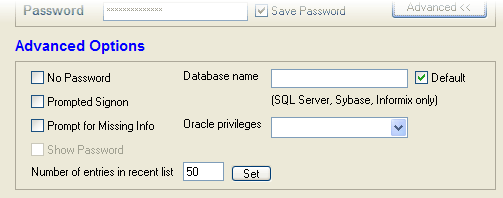
If your userid has no password you can't just leave the password field blank; if you did AQT will assume you are doing an integrated logon and pass neither the userid or password in the signon request. In this case, check No Password - AQT will then signon specifying the userid but not the password.
If you are having problems signing on, or if you need to enter some database-specific parameters, you should do a Prompted Signon. Prompted Signon invokes the logon system supplied by the database vendor, giving you better control of the signon process.
If you need to specify additional information for a connection, check Prompt for Missing Info. You would use this if you have configured an ODBC Datasource that hasn't specified the complete information needed to connect (some people use this as a way of configuring a Generic connection).
If you are getting an error specifying your password, and you want to see what password you have really typed, check Show Password. This will show your password in clear text.
Note: this option will only be enabled once the password field is cleared (this prevents you from seeing an already-entered or saved password).
For SQL Server, Sybase Enterprise, MySQL and Informix you can specify which database you want to sign on to. By default, you sign on to the database specified in your profile.
When signing onto Oracle, you can specify that you are signing on with sysdba or sysoper privileges.
This feature is only available if you are using v9.2 or higher of the Oracle ODBC Driver. If your ODBC Driver does not support this syntax, you will get the message: invalid username/password
This specifies the number of entries AQT is to save in the Recent Database list. You can specify a value between 1 and 100.
A high value has a (slight) impact on performance as AQT saves the Recent Database list every time you sign onto a database.