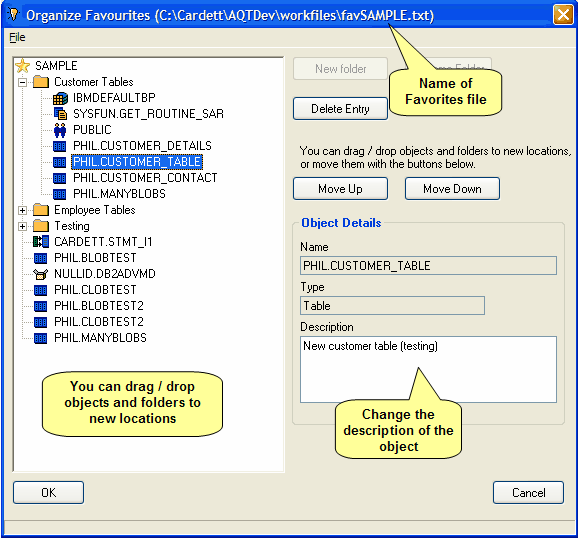Organise Favorites
To organize your Favorites, from the Database Explorer go Favorites > Organize Favorites. Alternatively, while displaying Favorites, click on the Organize button above the Favorites folders
You will be shown the following window:
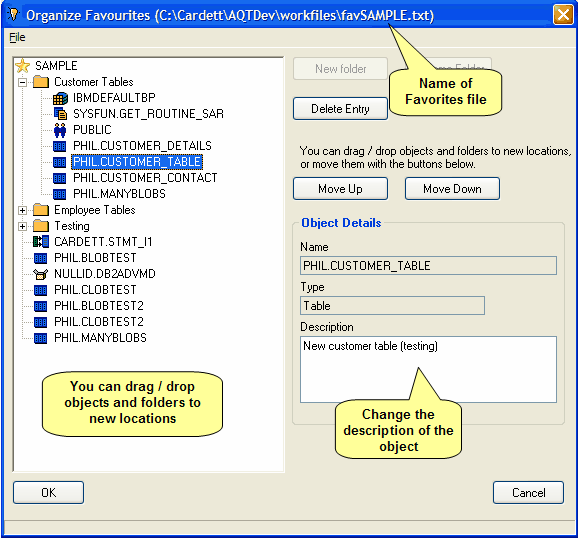
Within this window you can:
- delete objects from your Favorites
- change the description of your objects
- change the order of your objects within the folders. This is done with either the Move Up and Move Down buttons, or by dragging the objects to the new folders.
- move objects to other folders. This is done by dragging the object to the new folder.
You can also manage your Folders:
- you can rename or delete folders
- as with the objects, you can drag / drop your folders to new locations. You can do this to either change the order of your Folders, or to make Folders a sub-folder of another.
Click on OK to save your changes, or Cancel to exit without saving. You can also save your changes with File > Save (or Ctrl+S).
Importing and Exporting Favorites
You can export and import parts of your Favorites.
To export a Folder:
- click on a folder then File > Export (or Ctrl+E).
- you will be asked for the name of the export file.
- you can only export the contents of a folder, or the entire favorites (by clicking on the top-most item in the favorites tree).
- you can manually edit the export file to add or remove entries. The format of the export file is fices in Notes on Favorites.
To import some favorites:
- click on the point in the favorites tree where you want the entries imported.
- click on File > Import (or Ctrl+I).
- AQT will check that you are not importing objects which are duplicate, or invalid in some way. If you get an error, AQT will stop the import. This may leave your favorites with a partially set of imported entries.