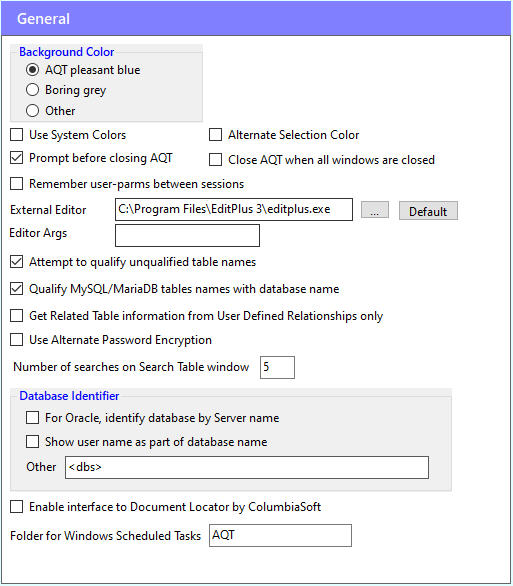
Allows you to select the colour used in many of the AQT windows.
When you click on Other, AQT will show you a color-picker dialog.
When this option is selected, AQT will use Windows System Colors for many of the elements on the windows.
It is recommended that this option is used if you are using a non-standard Windows Theme, such as High Contrast.
Otherwise it is recommended that this option is not selected.
By default, when cells are selected in a grid they will be displayed as black on gray. When this option is selected, selected cells will be white-on-blue (which is more inline with the color scheme used in other windows controls).
With this option selected, if you still have a database connection open AQT will prompt you before it closes.
Having this option selected is often useful to prevent inadvertently closing AQT (which can happen if you click on the wrong close button).
This option specifies whether you want AQT to terminate when all the windows are closed.
Specifies whether you want user-defined parameters saved between AQT sessions. The default is yes.
When this option is selected, your AQT session will be saved when you close AQT. The next time you start AQT, your session will be restored.
This option is only used when you close AQT with a number of windows still open. If you close each AQT window then close AQT, the session is not saved (as there are no open windows to save).
Use this to specify the external editor to be used when AQT needs to display or edit a file in an external editor.
By default this is Notepad.
This allows you to specify any arguments than need to be passed to the external editor. Code <1> where you want the filename to go.
Example (for Editplus)
-e
or
-e <1>
This will open the file in an existing instance of Editplus.
If the <1> is not specified it will be assumed to follow the argument.
This is a technical option.
In the Run SQL window and Query Builder windows, it is possible for an unqualified table name to be used. Eg.
Select * from Employee
AQT needs to find the columns for this table. There are two ways AQT can do this:
Select * from tablename. This will return the names and data types of the columns, though not fuller information such as the column description. This method will fail if you do not access to the table.When Attempt to qualify unqualified table names is set, AQT will use the first method. This is the default.
It is recommended that you do not change this option unless you frequently use unqualified table names, and AQT is having trouble finding the columns for the table. There are several circumstances we know of where this might be a problem:
When this option is specified, table names for MySQL and MariaDB in the SQL and Query Builder windows will be databasename.tablename. Example: information_schema.COLUMNS
When using the Query Builder or the Link to Related Table feature of AQT, AQT needs to find information on table relationships. It get this from two places:
If you do not have any relationships defined to the database, the database query is superfluous and adds unnecessary overhead to AQT. In this case, you may wish to select this option. When this is done, AQT will not query the database for foreign key relationships - it will get related table information from UDRs only.
This option should only be used in circumstances when the normal password encryption appears not be to be working successfully. This has happened for a few users who are using an unusual character set.
In this case, selecting this option specifies that an alternate method be used to encode the password; this should behave more reliably on a variety of character sets.
Passwords encrypted when this option is selected can not be used by releases of AQT prior to AQT v9.1.0.
This specifies how many searches will be present on the Search Table window.
The following three options determine the Name for a database. This is the name the database is identified as on the Window-list bar and other places in AQT.
By default, this will the same as the Datasource name (as appears on the Signon window). However there are options for using a different name.
When this option is select, the user name will be included as part of the database caption. So instead of the database name appearing as (for instance) Oracle, it will appear as Oracle (system).
This option is useful if you are have multiple connections to the same database, each with a different user-id.
When you sign onto a database, by default the database will be identified within AQT by the Datasource name (this is the name shown on the Signon window).
When this option is select, the database will instead be identified by the Oracle Server name.
This option provides more flexibility than the previous two options, and replaces these two options. In this you can specify in more detail how the database name is to be composed. You specify a mask that consists of text plus some of the following keywords:
<dbs> |
The Datasource name |
<user> |
The signon userid |
<userB> |
The signon userid enclosed in brackets |
<dbname> |
The SQL-Server / Sybase the user is signed onto |
<instance> |
The database Instance identifier. For Oracle, this gives the server name. |
<orapriv> |
The Oracle privileges (SYSOPER or SYSDBA) |
<oraprivB> |
As with orapriv but enclosed in brackets |
Examples:
<dbs> |
This is equivalent to the default name |
<dbs> <userB> |
This is equivalent to the "Show user name" option |
<instance> |
This is equivalent to the "Identify database by Server Name" option |
You can have different specifications for different database types. The following example demonstrates this:
o:<instance> <oraprivB>;m:<dbs>+<dbname>;<dbs>
In this:
Note that the database identifier is the internal AQT identifer for the database. It can be seen on Help > Database Properties, field Internal AQT Type.
When this is checked, AQT will enable the interface to the Document Locator document management system.
This will enable you to save/open AQT files from the Document Locator repository.
This is described in more detail in Document Locator.
This is used when creating Scheduled Tasks using AQT's Batch Job feature. It specifies the folder within the Windows Task Scheduler that AQT's scheduled tasks will be created.
If you have multiple AQT users using your machine, you may wish to give each user a different value for this. This will give each user an independent area of the scheduler for their tasks.