The appearance of the Database Explorer window can be customized in a number of ways.
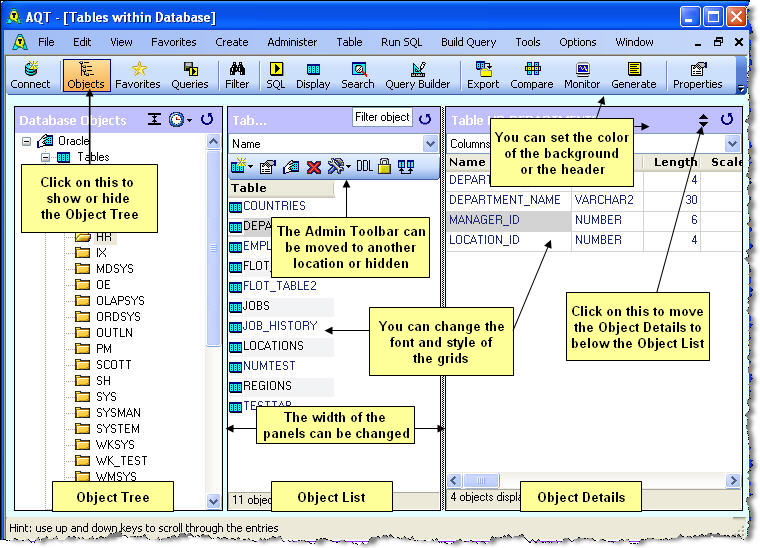
The font used in the Database Explorer window can be set in Options > Database Explorer > Appearance.
You can select the style used by the grids with Options > Database Explorer > Appearance. The styles starting with DB are designed for use with the Database Explorer grids. The following are the in-built styles:
DB1 |
Plain |
DB2 |
Two color |
DB3 |
Gridlines |
DB4 |
Two color plus gridlines |
The Object Tree can be hidden or shown by clicking on View > Objects, or the Objects button in the Toolbar.
The admin toolbar can be shown / hidden with View > Show Admin Toolbar. If you do not use the administration systen, you can permanently hide if with Options > User Rights > Hide the Admin Component.
You can dock the admin toolbar at the top/bottom/left/right of the Object List. This is specified with View > Admin Toolbar location.
The background color is specified in Options > General > Backround Color. This applies to all AQT windows, not just the Database Explorer.
The color of the header is specified in Options > Database Explorer > Appearance.
You can customize both of these colors to be different for difference databases. This can be useful to have a visual cue about the database you are using - for instance you can use a red color for a critical database. This is discussed in more detail in Options > Database Profiles.
You can specify that the Object Details display is to be located below the Object List. This can be useful if you wish to see the full width of the Object List or Object Details displays. This can be set by clicking on the up/down icon at the top of the Object Details, or View > Show Object Details below Object List.