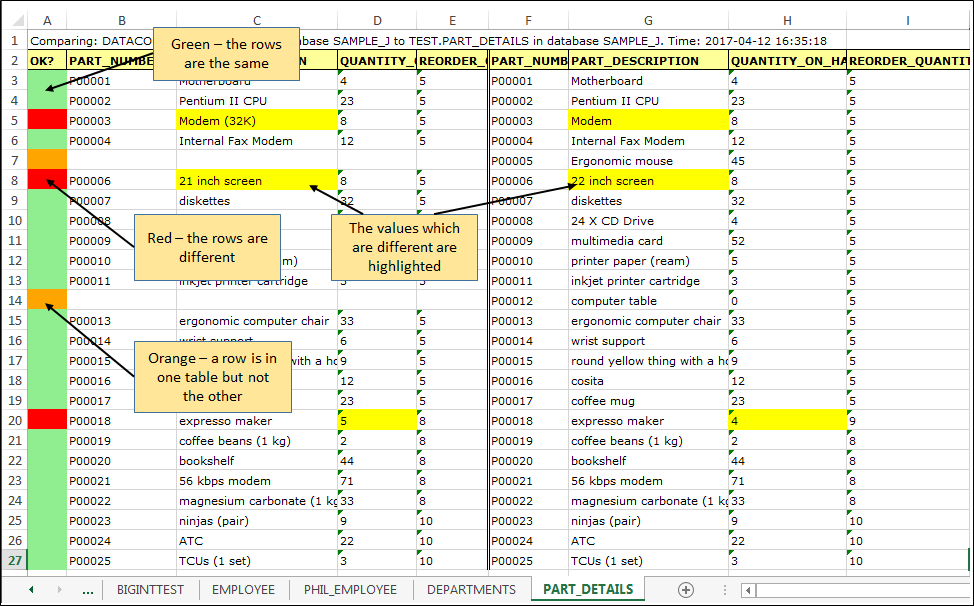The Compare can write the results to an Excel spreadsheet. This is done with the following options on the More Options tab.

Some notes:
It is not recommended to use an Excel file format of 1997. Excel files in this formats cannot have more than 32K rows.
This is a separate function to Copy Results to Excel, which copies the data in the results grid to Excel and is only available when Compare is run in interactive mode.
The sheet name can include:
<dbname> the database containing the table being compared<schema> the schema of the table being compared<tname> the name of the table being compared <date> the current date in yyyymmdd format<time> the current time in hhmmss formatYou can include these specifications in a longer string - eg. Compare_<tname>_<date> or <schema>_<tname>
If a worksheet of this name already exists, it will be overwritten. If you are running the compare multiple times, you can avoid this by using <date> and/or <time> in the sheet name.
You can see the results by clicking on the View button to view the Excel file.
Note that the Excel file will not open in the sheet which was just written. You will need to navigate to this.
You must close the Excel file before running the compare again.